
3.5inch HDMI LCD, 480x320, IPS
| SKU: | 1102 |
This product is compatible with Raspberry Pi 4.
These small displays look great! Use it mounted on the Pi's GPIO for touch functionality and power via the Pi, or off-board for display only using an HDMI cable and separate power source.
Features
- 480x320 hardware resolution, software configurable up to 1920x1080
- Resistive touch control
- IPS technology, high quality and perfect display from wide viewing angles
- Compatible and Direct-connect with any revision of Raspberry Pi (except the Pi 1 model B or Pi Zero, which requires an HDMI cable)
- Drivers provided (works with your own Raspbian/Ubuntu directly)
- Also works as a computer monitor, in this case, touch panel is unavailable and HDMI cable is required
- HDMI interface for displaying, no I/Os required (however, the touch panel still needs I/Os)
- Multi-languages OSD menu, for power management, brightness adjustment, contrast adjustment, etc.
- Supports 100-level backlight adjustment
- Supports HDMI audio output
Note: A display driver must be installed for this display to function. If connected off-board with an HDMI cable, the following settings must be added in the Pi's config.txt file to achieve proper display function. See the wiki link below for full instructions.
Config.txt Settings for Off-Board Use
max_usb_current=1
hdmi_group=2
hdmi_mode=87
hdmi_cvt 800 480 60 6 0 0 0
Note: Each screen is tested at the factory, leaving marks on the protective film that covers the screen. These screens are brand new, simply remove the protective film to expose the pristine screen for use.
Using with Game Consoles
| Part Number | Microsoft XBOX | Sony PS4 | Nintendo Switch | |||
|---|---|---|---|---|---|---|
| Display | Sound | Display | Sound | Display | Sound | |
| 3.5inch HDMI LCD | √ | √ | √ | √ | √ | √ |
Note:
- Limited by the game console OS, the touch function is unavailable.
- Sound support means, it is possible for the game console to output sound signal via LCD embedded speaker, external speaker interface, or earphone jack.
Interface
| PIN NO. | SYMBOL | DESCRIPTION |
|---|---|---|
| 1, 17 | 3.3V | Power positive (3.3V power input) |
| 2, 4 | 5V | Power positive (5V power input) |
| 3, 5, 7, 8, 10, 11, 12, 13, 15, 16, 18, 24 | NC | NC |
| 6, 9, 14, 20, 25 | GND | Ground |
| 19 | TP_SI | SPI data input of Touch Panel |
| 21 | TP_SO | SPI data output of Touch Panel |
| 22 | TP_IRQ | Touch Panel interrupt, low level while the Touch Panel detects touching |
| 23 | TP_SCK | SPI clock of Touch Panel |
| 26 | TP_CS | Touch Panel chip selection, low active |
External Dimension
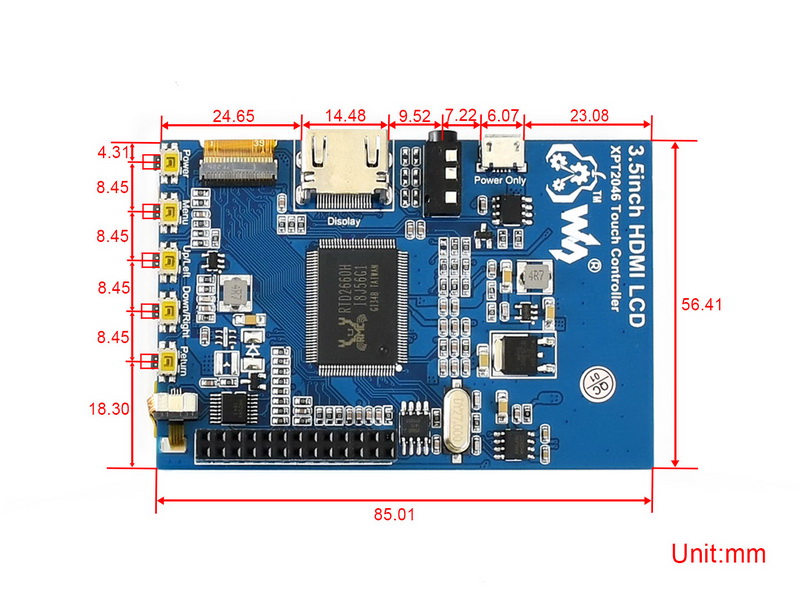
Development Resources
Wiki : www.waveshare.com/wiki/3.5inch_HDMI_LCD
FAQ
- Why the LCD doesn't work with my Raspbian?
- To use the LCD with the Raspberry Pi official image, the driver should be installed first. Please refer to the user manual.
However, for the initial testing, you may want to use the provided image directly. - Why the LCD still doesn't work with the Waveshare provided image?
- Make sure the hardware connection is correct and connects fine.
Make sure the image in TF card is burnt correctly.
The PWR will keep on and the ACT will keep blinking when the Raspberry Pi starts up successfully, in case both of the two LEDs keep on, it is possible that the image was burnt incorrectly OR the TF card was in bad contact. - Which power supply should I use?
- It is recommended to use a 5V/2A power adapter for the Raspberry Pi other than USB connection, otherwise the Pi may fail to start up because the PC's USB port might not have enough power.
For large size LCDs, another stand-alone power adapter is also required to provide power to the LCD.
For more info, please check the wiki page.



