
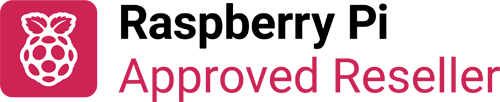
A retro 2.15" (128x64) mono LCD display for Raspberry Pi Pico with RGBW backlight, buttons and a Qw/ST breakout connector.
This fun 1-bit illuminated display plugs into the back of a Raspberry Pi Pico (or Pico W) and gives you a tasty 128x64 grid of individually controllable pixels to play with, plus an uber-bright RGBW LED backlight that you can set to any colour. The extra white LED element improves contrast and means the backlight can display nicer whites and delicious pastels.
It also features five useful buttons for inputs and a Qw/ST (Qwiic/STEMMA QT) connector to make it easy to connect it up to sensors and other breakouts.
GFX Pack goes very nicely with the pixelly text and shapes generated by our easy to use PicoGraphics library. You could use it for:
- Coding up tiny retro games or animations
- Showing colour coded notifications and alerts from online APIs
- Displaying sensor readouts and graphs
- Making yourself a giant 80s digital watch
Features
- 128x64 pixel, 2.15" mono LCD display
- Integrated diffuser/reflector assembly
- Single-zone RGBW LED backlight
- Five user buttons
- Reset button
- Pre-soldered socket headers for attaching to Pico
- Qw/ST (Qwiic/STEMMA QT) connector for attaching breakouts
- Compatible with Raspberry Pi Pico/Pico W.
- Comes fully assembled
- No soldering required (as long as your Pico has header pins attached).
- C/C++ and MicroPython libraries
- Schematic
Software
Our C++/MicroPython libraries include support for the GFX Pack display, buttons and backlight. You'll get best performance using C++, but if you're a beginner we'd recommend using our batteries included MicroPython build for ease of getting started.
You can draw on the screen using our lightweight PicoGraphics library, which includes functions for displaying text, shapes and images (plus individual pixels of course), and we've provided some examples to get you started.
MicroPython
- (Learn) Getting Started with Raspberry Pi Pico
- (Readme) Installing MicroPython
- Download pirate-brand MicroPython
- Examples
- Pico GFX Pack function reference
- PicoGraphics function reference
C/C++
Connecting Breakouts
The Qw/ST connector on Pico GFX Pack makes it super easy to connect up Qwiic or STEMMA QT breakouts. If your breakout has a QW/ST connector on board, you can plug it straight in with a JST-SH to JST-SH cable.
Breakout Garden breakouts that don't have a Qw/ST connector can be connected using a JST-SH to JST-SH cable plus a Qw/ST to Breakout Garden adaptor. Want to use >2 breakouts at the same time? Try this adaptor!
- List of breakouts currently compatible with our C++/MicroPython build.
Notes
- Measurements: 60.8 x 56.8 x 12.2 mm (L x W x D, approx)
- Note that the backlight LEDs on GFX Pack are wired to VBUS (aka USB power). This means the backlight won't light up if you're powering your Pico through the VSYS pin (with a battery connected via Pico LiPo SHIM, for example). If you're powering it from a USB battery pack, the backlight will work fine.
- GFX Pack is our widest pack yet! This means it will only fit in the left hand slot of a Pico Omnibus and will take up two slots on a Pico Decker. Real unicorns have curves ?.




